Schedule Disk Defragmentation
Nov 07. 2015
Manual defragmentation of you disks is possible, but since it tends to take a lot of time, it is best to schedule it to automatically run while you are asleep or away from your computer.
Windows Server 2003 - Using Schedule Tasks
1. Open Control Panel, double-click Scheduled Tasks
2. Double-click Add Scheduled Task
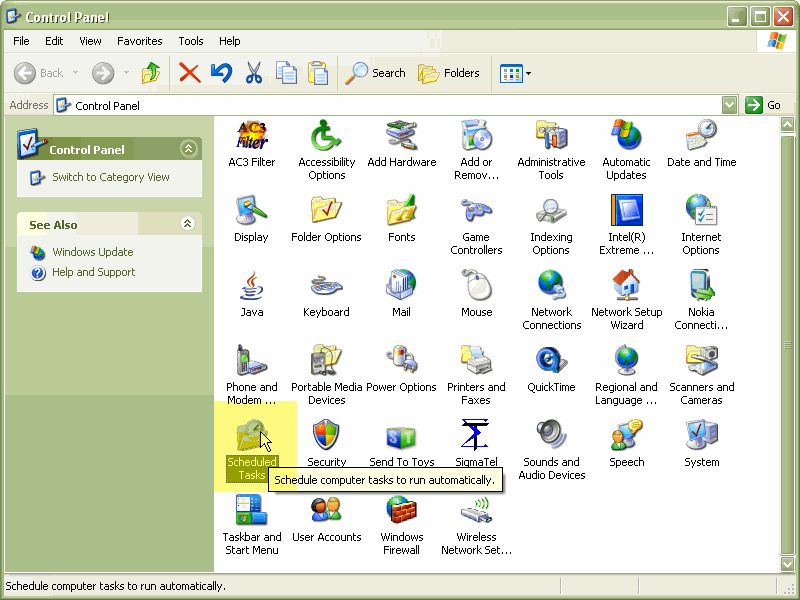
3. On the Scheduled Task Wizard dialog, click Next.
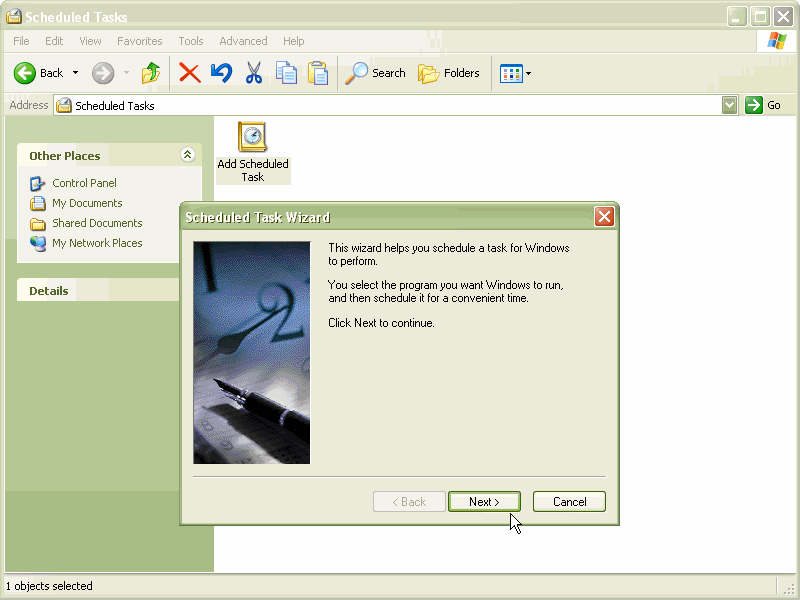
4. Click Browse and navigate to windows’system32 folder. Select defrag.exe and click Open.
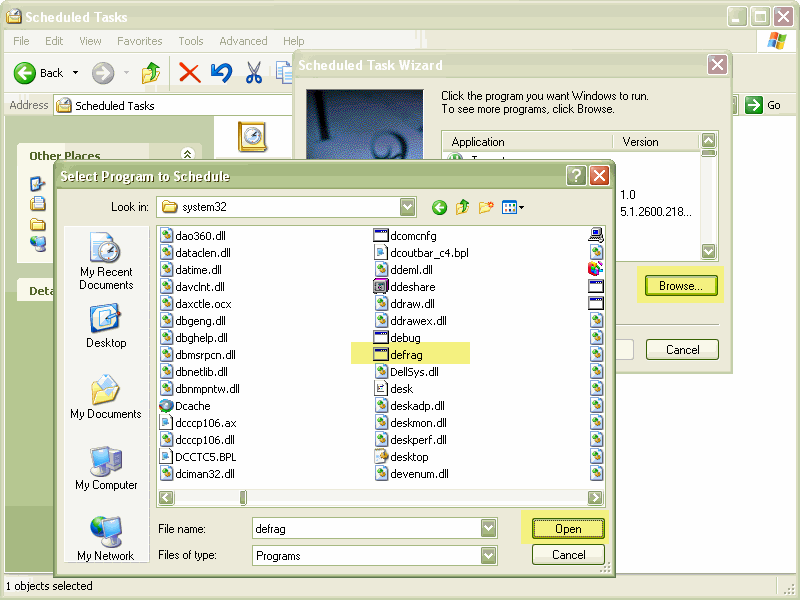
5. On the Scheduled Task Wizard dialog, type a name for the scheduled task (for example type Disk Defrag).
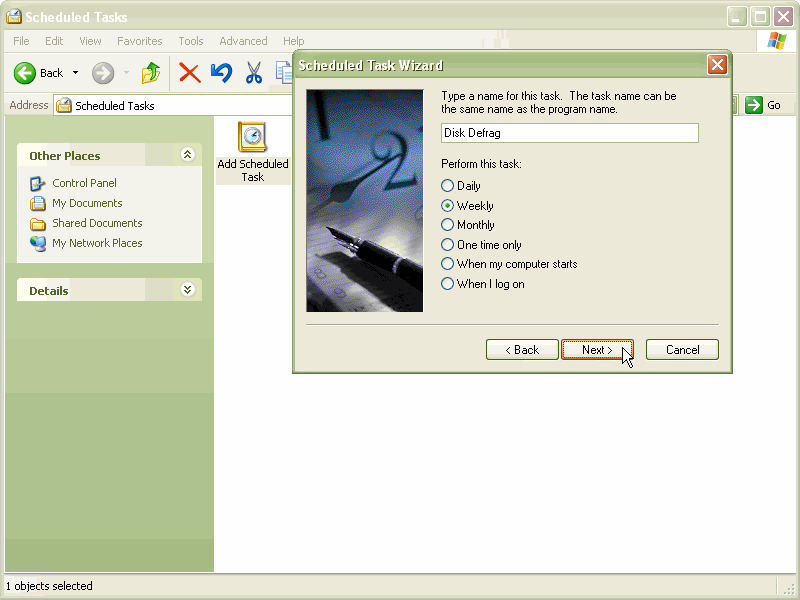
6. Under Perform this task, select how often you wish Disk Defragmenter to run. Click Next.
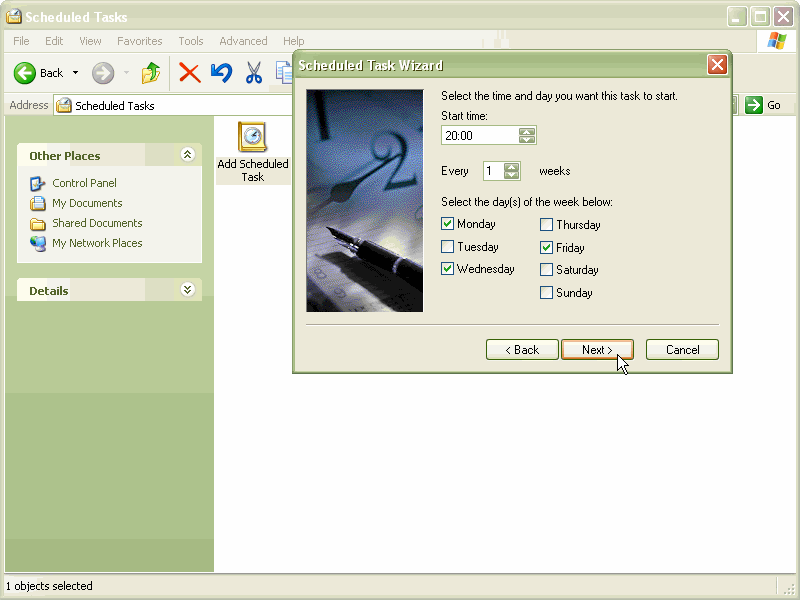
Set the time at which you wish the Disk Defragmenter scheduled task to run. This should be a time when your computer is turned on but not under heavy use (i.e. at night time).
Windows Server 2008 - Using Schedule Tasks
Windows Server 2008 also provides the option to automatically defragment disk drives as a background task. This is scheduled in the Disk Defragmenter tool which can be accessed either from within Windows Explorer or Disk Management as outlined above. Once invoked, automated disk defragmentation is configured by setting the Run on a schedule (recommended) toggle:
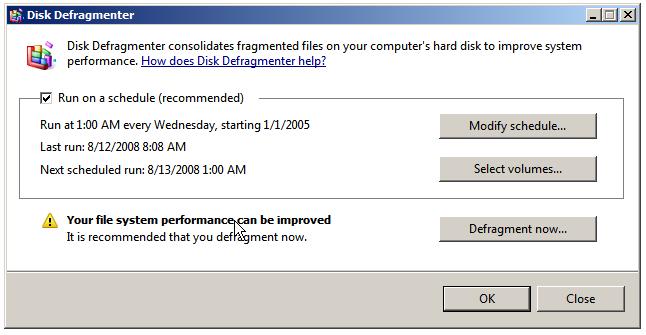
By default, automated defragmentation occurs at 1am every Wednesday. Once selected, the schedule may be configured by clicking on the Modify schedule... button where the frequency (daily, weekly, monthly), day and time may be specified:
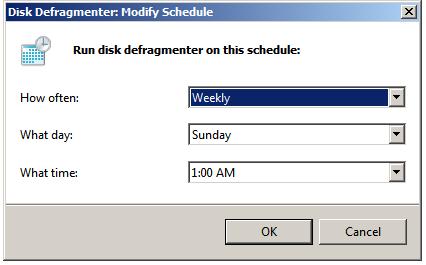
About us
- www.vpswebserver.com
-
Datacenter:
119 N 600 W Ogden, UT, 84404
Company: Pinella dr, Grayson, GA, 30017